 Are
you interested in creating Android Apps, or maybe just running home
diagnostics on your device? If so one of the first things you’ll want
to do is connect your phone to your computer, but to do this requires
that you set up your phone and enable USB debugging mode accordingly.
Let’s enable Debug Mode!
Are
you interested in creating Android Apps, or maybe just running home
diagnostics on your device? If so one of the first things you’ll want
to do is connect your phone to your computer, but to do this requires
that you set up your phone and enable USB debugging mode accordingly.
Let’s enable Debug Mode!When paired with a computer running Android SDK (or another diagnostic program), Debug Mode can allow you to pull up all sorts of useful information about your phone. In the screenshot below I’m using the DDMS tool from the Android SDK to monitor where RAM is being used on my Samsung Galaxy S Android phone. But this is just one example of what you can do!

Enable USB Debugging Mode On Your Android Mobile Phone Device
Newer versions of Android (4.0+)
Step 1
Launch the Settings app on your phone. This can be found in your App Drawer, or by Pressing the menu button on the outside of your device.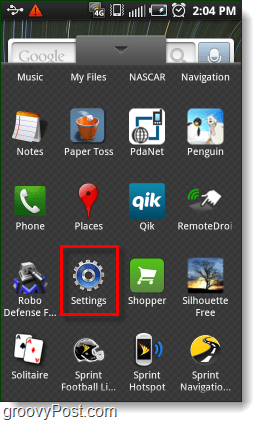

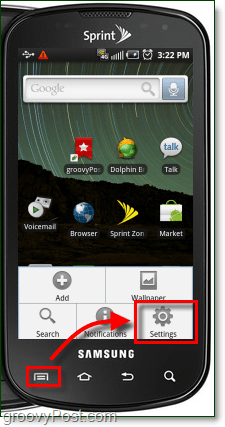
Step 2
In the Ice Cream Sandwich (4.0+) or newer version of the Android OS. System USB Debugging is now located under Developer Options > Android Debugging.
Before the Developer Options menu will
appear some versions of Android now require that you unlock it by
tapping the secret “Build Number” unlock area. This is found under Settings > About Phone> Build Number
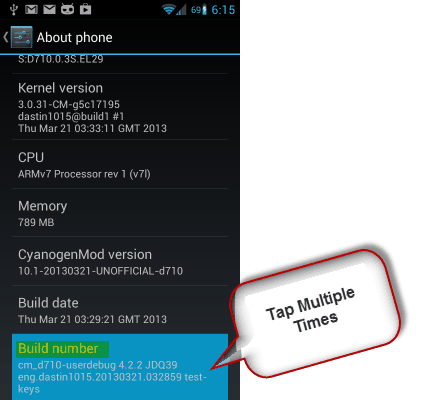
Done! That’s all there is to enabling USB debugging in the new version of Android.
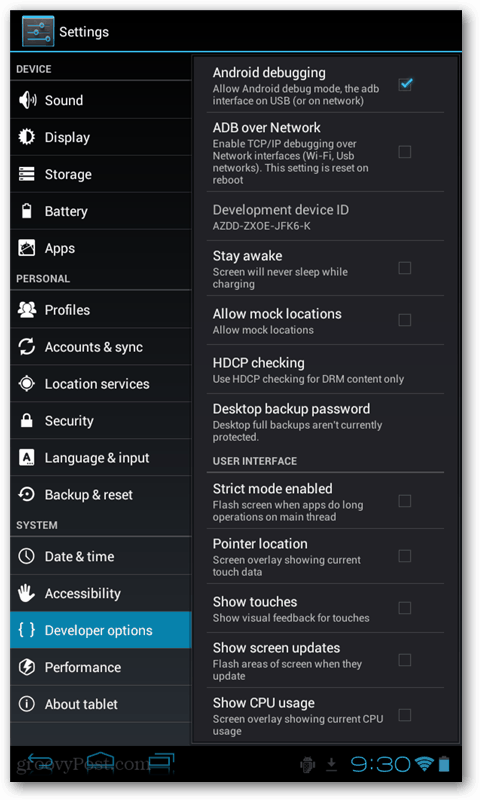
Older versions of Android
The same as above, except after entering the Settings menu you’ll need to enter Application options.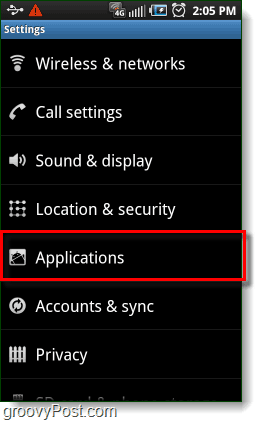
Next tap Development.
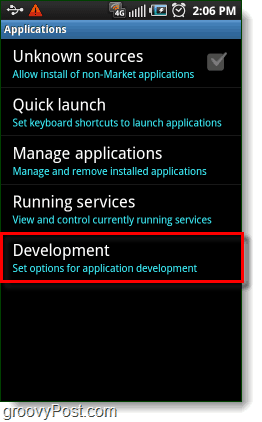
Check the box for USB debugging.*
*You can also Enable, Stay Awake and Allow mock locations to make things easier when you are running tests.
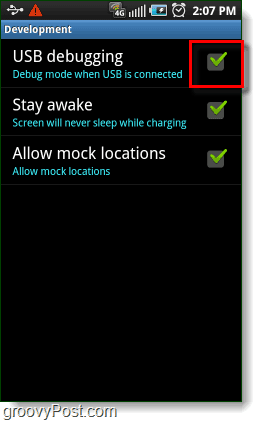
Done!
Your phone should now be in Debug Mode, if you go into the notification bar you’ll find an Ongoing alert stating USB debugging connected. Note that even while USB debug mode is enabled you can still Mount your Android phone to your computer to transfer files without causing any problems! download root
download root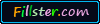
ေဝမင္းထက္: How To Enable Usb Debugging On Your Android Phone >>>>> Download Now
ReplyDelete>>>>> Download Full
ေဝမင္းထက္: How To Enable Usb Debugging On Your Android Phone >>>>> Download LINK
>>>>> Download Now
ေဝမင္းထက္: How To Enable Usb Debugging On Your Android Phone >>>>> Download Full
>>>>> Download LINK